All those who have previous experience in installation please go through this and point out the mistakes.
I am trying to explain the installation procedure by which your can use dual booting, i.e. you can use both windows and Linux in the same computer. For that the computer should already have windows installed in it. You can't install windows after linux and then use linux because Windows doesn't detect Linux. But there is a procedure to do that too. By using SuperGRUB, you can do that. But I have not used it and knows nothing about how to do it. So its better to leave it at that.
Arrange for a CD/DVD of Ubuntu 8.04 or the latest version available. It is sent for free to home for personal use by Canonical.Search "Ubuntu ShipIt" in Google for more details.
Or download the image of Ubuntu 8.04 from net. Again search in Google for image links. I would recommend using torrent for downloading. Write the image to a CD/DVD.
Turn on the computer and start the BIOS edit. Usually its DEL,F1,F2,... key to start the BIOS. There change the BOOT device priority and set CD Drive as NO.1. In most computers it will be the default setting. Save and quit BIOS, insert the CD and restart.
The black screen with a choice for language appears. Select English or use others only if you are very comfortable with that language. I recommend english.
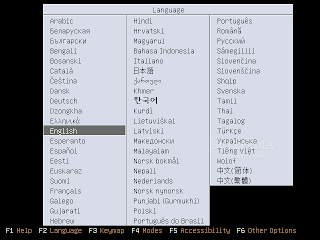
The computer will now boot from the CD/DVD. Now the black screen below will come. Click on the Install Ubuntu button.
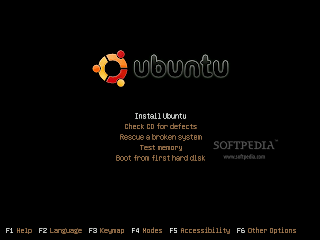
Wait for some time while the Linux Kernel loading box cruises to 100%. Then the real installation procedures begin. Its a 7 step process.
STEP 1:- The first step is the language selection. As usual select the English option. The click on the forward button to proceed.
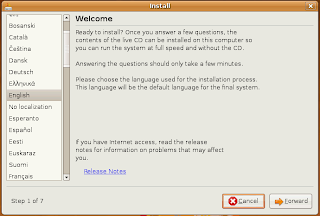
STEP 2:- In this step you see a world map with a lots of dot and a question "Where are you". They are asking for the time zone of your location. You just got to click on the the red dot near your place or on the drop down menu select it. For Indians the only option is Kolkatta GMT+5:30.
Proceed FORWARD.
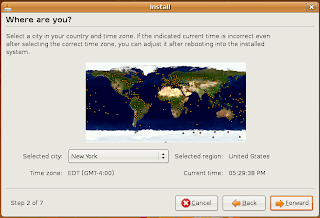
STEP 3:- The third step is the keyboard layout. Just click on your keyboard layout. In India we use the USA layout. If yours is different, you just got to select it and type on the box given below and see whether the same key as you press is appearing on the screen. Its another of the silly steps. Again FORWARD.
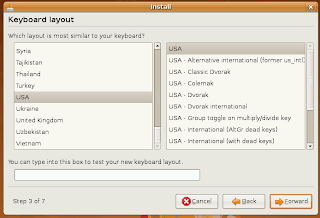
STEP 4:-If you ask me, this is the only difficult step of the whole installation procedure. But its not that difficult. After you do this once, its a piece of cake. Its a bit dangerous step because one mistake and you can lose your complete data in the hard disk. You get an option Guided or Manual. In guided they help you do it, but I would recommend you to take Manual because you get more flexibility here. When you press forward they scan the disk and the partition table comes. This table has the Device partitions, its type, mount point, format option and size used. Linux's file system is ext3 and windows use fat32 and NTFS. Linux detects all these file systems. But windows doesn't detect ext3. So for dual use its always good to use ext3 for only one partition in which Linux is installed and to use fat32 for all other partitions. Leave the partition where Windows is installed as such if you wish to facilitate dual boot. You can remove the rest of partitions and create new partitions. Create one partition in ext3 format and set the mount point as '/' backslash. Its better to give around 5 GB for this partition. A swap area is also needed. The size of this should be around double of the size of your RAM. For most computers 1GB swap area would be sufficient. Create that partition, set its type as Swap area. This should be enough. Now press the FORWARD.
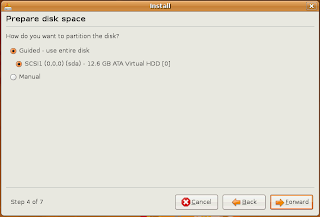
STEP 5:- This is again another of the simple step. "Who are you". Give here your name, the login name and password for your account in the computer and a computer name, which is the name of your computer as seen by other computers in your network. Now click on Forward.
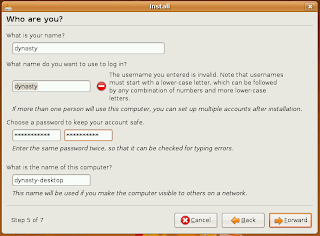
STEP 6:- Step 6 unfortunately got no screenshots. But again, this too is a very simple step. They ask whether you want to migrate your user settings like user accounts from your existing OS which would be Windows in most cases. I never select this option. But if its needed you can do it.
STEP 7:- "Ready to Install". The most beautiful step of them all. You see all the selections you have made in the first six method and see an install button. You can verify them, change them if needed by going back. When all changes have been made, press on INSTALL button.
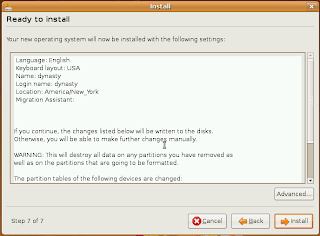
This should be it. Now they start the installation procedures. They set up the partitions, format it. Copies the necessary OS files into the / directory or root directory. It should take some time, around 15 min in the computer in which I installed.
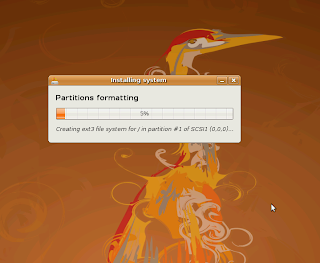
When it reaches 100% you see this screen given below. ITS NOW TIME FOR CELEBRATIONS.
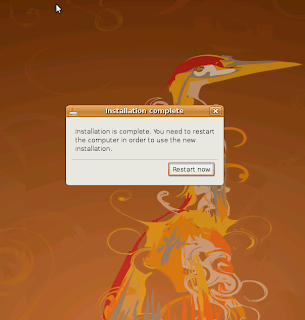
Hang on!! Just a moment before the celebrations. They ask you to restart the machine before that. So click on the Restart now option and wait for restarting. You can remove the CD/DVD this time before booting because CD/DVD drive is given the first priority.
They booting up procedures can be seen now. Unlike in windows where you see a loading windows screen, here you see all the steps that are being done. There is also an option of booting like windows too. The login screen comes now. Login using the username and password given during installation.
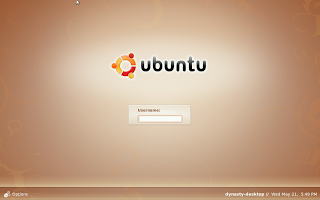
The linux screen is opened. The mind blowing beauty is bound to leave you speechless for a little while. But don't be so for long.
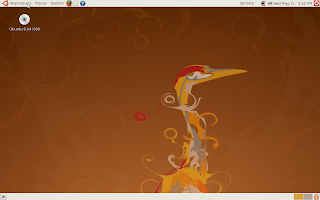
START ENJOYING THE WONDERFUL OS. AND REMEMBER INSTALLATION SHOULD NOT BE TAKEN AS A HARD JOB. ITS QUITE AN INTERESTING JOB. WHENEVER NEW VERSIONS GET RELEASED TRY IT. Debian, Ubunty, Mandriva, Red Hat, Kubuntu, Mint etc. are some of the mostly used Linux versions. From my limited knowledge I have felt Ubuntu as the most user-friendly linux OS, especially for those who are new to Linux.
"WELCOME TO THE FREE WORLD".
P.S. Please do comment. I am sure there have been many mistakes. As editing is possible, if you mention some of the mistakes, I can edit it as soon as possible, lest those who read this be led the wrong way. Thank you.


No comments:
Post a Comment